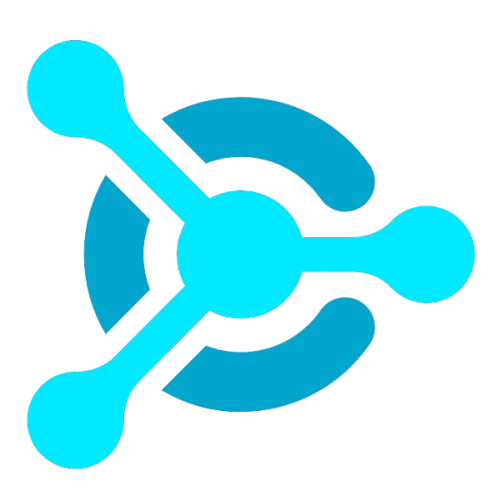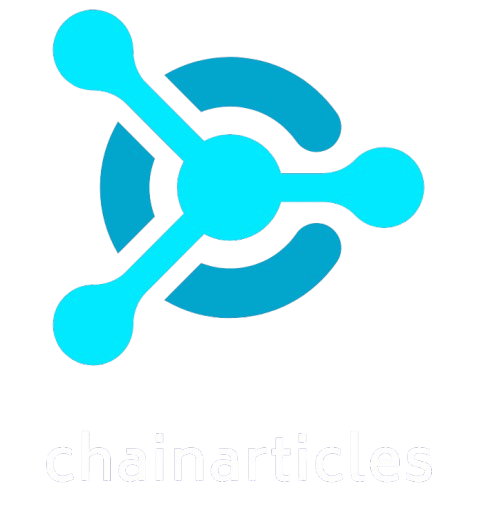Hey, this is Altie — don’t let bad pixels mess with your grind. Here’s my guide on what to watch for when buying a monitor, so you don’t get rugged by specs that don’t deliver.


Your monitor isn’t just another screen. It’s the literal window into your work, your play, your creations, and even your losses (yeah, I’ve cried a few tears over red candles on mine too). Whether you’re grinding spreadsheets for the boss, gaming till 3AM, editing the next viral video, or just bingeing your favorite show, the monitor you stare at for hours each day shapes the entire experience.
Eye strain, poor colors, laggy refresh — those are the little gremlins of bad monitor choices, and they pile up fast.
But here’s the thing most people mess up: not all monitors are created equal, and there’s no one-size-fits-all answer.
The “best” monitor for a hardcore competitive gamer is absolutely not the best monitor for a photo editor or a coder. Your choice has to fit your specific use case, desk space, and budget. And no, you don’t need to drop $2,000 just to get a decent display — but you do need to know what specs actually matter for you.
That’s what this guide is for. I’ll walk you through the key specs, features, and tradeoffs you should consider before clicking “Buy Now,” breaking it all down based on how you’ll actually use it.
Each section will cover what to look for in terms of screen size, resolution, panel type, refresh rate, response time, color accuracy, ports, ergonomics, bonus features, and budget — tailored to your specific needs.
Trust me: nothing feels better than seeing your charts, games, or code on a monitor that finally just feels right. Let’s get you there.
For Office Work & Productivity


Alright fren — if you’re spending your 9–5 grinding through spreadsheets, hammering out docs, and hopping from one video call to the next, you don’t need some flashy 240Hz, HDR‑popping monster. What you need is a dependable, comfortable, eye‑friendly monitor that makes multitasking easy without frying your retinas. Here’s what you should be looking for if productivity is the name of your game:


Screen Size
Stick with 24–27 inches. This hits the sweet spot for readability, desk space, and ease of use at a normal working distance. Anything smaller can feel cramped, and anything bigger might overwhelm your field of view — unless you’re running dual monitors.
Resolution
1080p is fine for basic word processing or emails. But if you’re staring at small text or lots of fine detail (think spreadsheets all day), I recommend stepping up to 1440p. It’s sharper, easier on the eyes, and makes everything look crisp without breaking the bank.
Panel Type
IPS all day. IPS panels give you wide viewing angles and better color consistency — helpful if you’re glancing at the screen from different positions or sharing your screen in meetings.
Refresh Rate
For office work? 60Hz is more than enough. Don’t overpay for higher refresh rates here.
Response Time
Also not a big deal — even 8ms and up won’t matter when you’re scrolling PDFs or sitting in Zoom hell.
Color Accuracy and Gamut
Not critical unless you moonlight as a designer, but it’s nice if the monitor covers 90% or more of the sRGB gamut. It’ll make everything look a bit more vibrant without being overkill.
Ports and Connectivity
You want at least an HDMI port, but a DisplayPort input is a plus. Some monitors also have USB hubs built in — super convenient for plugging in keyboards, mice, or even charging your phone.
Ergonomics and Mounting
Do yourself a favor and get a monitor with a stand that adjusts for height and tilt. Sitting hunched over a fixed‑stand monitor is a fast track to neck pain. VESA mount compatibility is a bonus if you want to slap it on an arm.
Additional Features
Look for blue light filter and flicker‑free technology to reduce eye strain. Built‑in speakers are a “meh” but handy if you don’t have separate speakers.
Budget
You don’t need to go wild here — $150 to $300 is plenty for a solid productivity display.
Altie’s Pick for Office Work:
Dell P2422H — it’s a 24” 1080p IPS monitor with excellent ergonomics, great build quality, blue light reduction, and USB hub ports. Affordable, reliable, and perfect for an office warrior.


🔄 Alternative: HP 24mh — 23.8”, 1080p, IPS, ergonomic stand, built‑in speakers, great budget pick that punches above its price. Buy here!
For Creative Professionals


Alright, if you’re a designer, photographer, video editor, or anyone who lives and dies by how colors actually look — this section’s for you. Your monitor isn’t just a screen at this point — it’s your canvas. And nothing kills the creative flow faster than inaccurate colors, low resolution, or a screen that just… lies to you.
Here’s exactly what to prioritize when shopping as a creative pro:


Screen Size
27–32 inches is ideal. You need enough real estate to work on fine details, lay out timelines, or preview designs at full resolution. Anything smaller feels cramped, especially when dealing with multiple toolbars.
Resolution
Go 4K. Period. The sharpness you get from 4K is invaluable when working with high‑res images and fine text. Yes, it costs more, but trust me — your eyes (and your clients) will thank you.
Panel Type
IPS all the way. IPS gives you the best color accuracy, consistent tones across the panel, and wide viewing angles so nothing looks washed out if you lean back.
Refresh Rate
For creative work? 60Hz is fine. Higher refresh rates are mostly for gaming. Unless you’re editing high‑fps video, don’t waste the cash.
Response Time
5–8ms is perfectly acceptable here. You’re not chasing headshots, you’re chasing perfect skin tones.
Color Accuracy and Gamut
This is critical. Look for monitors that cover at least 99% sRGB — ideally with support for AdobeRGB and/or DCI‑P3 if you’re working in print or video. Bonus points if the monitor comes factory‑calibrated.
Ports and Connectivity
USB‑C or Thunderbolt if you’re on a Mac. Also make sure it has DisplayPort and HDMI for versatility. Built‑in USB hub is super handy for plugging in peripherals.
Ergonomics and Mounting
Get something that lets you adjust tilt, height, and swivel. VESA mounting is a big plus — you might want to arm‑mount to keep your desk clean.
Additional Features
Look for HDR10 support, thin bezels (for multi‑monitor setups), and factory calibration certificates. Every little feature that keeps colors true and workflow smooth is worth it here.
Budget
This is an investment in your craft — expect to spend anywhere from $400 to $1000+ depending on how demanding your work is.
Altie’s Pick for Creative Pros:
BenQ PD3200U — 32”, 4K, factory‑calibrated, IPS, covers 100% sRGB and Rec.709. It’s a workhorse for designers and editors that won’t completely wreck your budget but still delivers pro‑grade performance.


🔄 Alternative: Dell UltraSharp U2723QE — 27”, 4K, IPS Black panel for deeper contrast, excellent factory calibration and wide color gamut (DCI‑P3 & AdobeRGB). Buy here!
For Gamers


Gaming is a whole other beast. You’re not just looking for “good enough” — you’re looking for buttery‑smooth gameplay, crisp visuals, and enough responsiveness that you’re not blaming your monitor when you whiff that clutch play. Different genres want slightly different setups, but these are the big specs to focus on:


Screen Size
For competitive shooters and fast‑paced games, 24–27 inches is the sweet spot — keeps everything within your peripheral vision. If you’re into immersive single‑player RPGs or flight sims? 32” and above makes everything feel bigger and more cinematic.
Resolution
If you play a lot of fast esports titles, 1080p is still king for speed and higher frame rates. But 1440p hits the perfect balance of sharp visuals and performance. 4K? Looks gorgeous, but make sure your GPU can actually handle it.
Panel Type
For pure speed, TN panels are still the fastest, but their colors and viewing angles are meh. IPS has come a long way and now offers excellent speed and color accuracy — that’s what I recommend for most gamers. VA is good if you care about deep blacks and contrast for immersive games.
Refresh Rate
Here’s where it gets real. At minimum, go for 120Hz, but 144Hz–240Hz is ideal for competitive gaming. The difference between 60Hz and 144Hz is night and day when it comes to smoothness.
Response Time
You want as low as possible here — 1–5ms. Keeps input lag and ghosting to a minimum.
Color Accuracy and Gamut
It’s not as critical as it is for creative work, but decent sRGB coverage will make your games look vibrant and alive.
Ports and Connectivity
HDMI 2.1 is a must if you’re gaming on next‑gen consoles. DisplayPort is preferred for PC gaming. A USB hub can also come in clutch for plugging in your headset, mouse, or controller dongles.
Ergonomics and Mounting
An adjustable stand is always a good idea — gaming sessions can get long, and you want to stay comfortable. VESA compatibility is a plus if you want to slap it on an arm.
Additional Features
Adaptive Sync (G‑Sync or FreeSync) is a huge bonus — eliminates screen tearing and stuttering. HDR support adds some eye candy. RGB lighting? Not necessary… but it does look cool.
Budget
Gaming monitors run mid to high. Expect to drop $250–600 depending on size, refresh rate, and resolution.
Altie’s Pick for Gamers:
ASUS TUF Gaming VG27AQ — 27”, 1440p, 165Hz refresh, IPS, G‑Sync Compatible. Sharp, smooth, and built for both competitive play and beautiful visuals.


🔄 Alternative: AOC 24G2 — 24”, 1080p, 144Hz, IPS, 1ms response, budget‑friendly but legendary among competitive FPS gamers. Buy here!
For Entertainment & Media


If you’re mostly using your monitor to watch movies, stream shows, or casually browse, you want something that looks good, feels cinematic, and doesn’t blow your budget. Here’s how to shop smart for the best home‑theater‑at‑your‑desk vibes:


Screen Size
Bigger is better here — 27–32” or more gives you that immersive, cinematic experience. Sitting back a little? A bigger panel really shines for movies and videos.
Resolution
1440p is a great sweet spot for crisp, sharp video playback. If you want to future‑proof or just appreciate that ultra‑sharp detail, go for 4K.
Panel Type
VA panels are a great choice for media lovers — they deliver high contrast ratios and deep blacks, making movies and shows look more dramatic. IPS is still decent if you care more about viewing angles and color accuracy, but VA’s contrast gives it the edge here.
Refresh Rate
You don’t need anything crazy for media — 60–75Hz is perfectly fine.
Response Time
Again, nothing to worry about here — 5–8ms is more than enough for smooth video playback.
Color Accuracy and Gamut
Look for HDR10 support if possible. It enhances color vibrancy and brings out detail in dark and bright scenes. Even for casual media consumption, HDR can really make content pop.
Ports and Connectivity
HDMI is all you need. If you’re running speakers or a headset directly off the monitor, look for an audio‑out jack too.
Ergonomics and Mounting
Tilt adjust is nice, especially if you watch from different angles. Slim bezels are also a plus for a sleek look and multi‑monitor setups.
Additional Features
Built‑in speakers are worth considering if you don’t want to clutter your setup with external audio. They won’t match dedicated speakers, but they’re convenient. Picture‑in‑picture and HDR support also make for a better viewing experience.
Budget
You don’t need to spend big here — $150–400 gets you a great media‑focused monitor.
Altie’s Pick for Entertainment & Media:
Samsung UR59C — 32”, 4K, VA panel, curved screen, HDR support. Perfect for movies, vibrant colors, and deep blacks, all at a reasonable price.


🔄 Alternative: LG 32UN500‑W — 32”, 4K, VA panel, HDR10, fantastic contrast and big screen experience at a reasonable price. Buy here!
For Programmers & Coders


If you’re a coder, you’ll be staring at walls of text, numbers, and diagrams all day. Fatigue is your real enemy here, not frame rate. So you want a monitor that makes text sharp, reduces strain, and gives you space to spread out your windows. Here’s what to look for:


Screen Size
At least 27”. The extra room makes multitasking and reading long files easier. If you’re really living that multitask life, consider an ultrawide for even more horizontal real estate.
Resolution
This is big: get 1440p minimum, or even 4K if budget allows. Crisp text at high resolution makes marathon coding sessions way easier on your eyes. No more squinting at blurry letters.
Panel Type
IPS is the way to go — great sharpness, colors, and wide viewing angles if you like to lean back or rotate your screen.
Refresh Rate
For coding? 60Hz is fine. No need to spend extra for high refresh rates.
Response Time
Doesn’t really matter here. Even the slowest panels are plenty responsive for text editing.
Color Accuracy and Gamut
Not super important for coding, but monitors with good sRGB coverage tend to just look nicer and more comfortable on the eyes.
Ports and Connectivity
At least HDMI and DisplayPort. USB hub support is super convenient for plugging in your mechanical keyboard, mouse, and USB sticks.
Ergonomics and Mounting
Height, tilt, and pivot (portrait mode) adjustment is crucial for finding the most comfortable setup. Being able to rotate into portrait mode for reading long files is a game changer.
Additional Features
Blue light filter and flicker‑free tech are must‑haves if you’re staring at the screen for 10+ hours a day.
Budget
You don’t need to go too crazy — mid‑range around $200–400 will get you something solid.
Altie’s Pick for Programmers & Coders:
LG 27QN600‑B — 27”, 1440p, IPS, sharp text, solid ergonomics, blue light reduction. Everything you need to keep your eyes happy and your flow uninterrupted.


🔄 Alternative: BenQ GW2785TC — 27”, 1080p, IPS, with BenQ’s Eye‑Care tech, flicker‑free and low blue light, built‑in noise‑cancelling mic — perfect for marathon coding and calls. Buy here!
For Portability (On‑the‑Go)


Sometimes you just can’t be chained to one desk — maybe you’re working from cafés, visiting clients, or presenting slides on the fly. A portable monitor is your lightweight wingman that expands your laptop screen anywhere you go. But don’t just grab the cheapest one — here’s what actually matters:


Screen Size
Stick to 14–16 inches. That keeps the monitor small and light enough to carry in a backpack alongside your laptop, while still big enough to feel like a true second screen.
Resolution
1080p is more than enough at this size. Sharp, easy to read, and light on your laptop’s GPU and battery life.
Panel Type
IPS is your best friend here. Wide viewing angles mean you can set it up anywhere without color or brightness getting weird, and it stays bright even in less‑than‑ideal lighting.
Refresh Rate
60Hz is fine. You’re probably not gaming competitively on this thing.
Response Time
Doesn’t really matter — even slower response times won’t hurt you for office or presentation use.
Color Accuracy and Gamut
Nice to have if you’re doing light editing or design on the go. Aim for at least 90% sRGB.
Ports and Connectivity
Here’s the kicker: you need USB‑C. Ideally a single USB‑C cable that powers the screen and handles video. No fumbling with extra power bricks or HDMI adapters.
Ergonomics and Mounting
Look for one with a built‑in kickstand or a sturdy folio cover that props it up at multiple angles.
Additional Features
A protective sleeve or case is essential. Plug‑and‑play with your OS (no drivers needed) saves you a headache.
Budget
You can get a solid portable monitor in the $100–250 range.
Altie’s Pick for Portability:
ASUS ZenScreen MB16AC — 15.6”, 1080p, IPS, USB‑C powered, built‑in foldable stand, slim and light. Just toss it in your bag and you’re ready to roll.


🔄 Alternative: MSI Optix MAG161V — 15.6”, 1080p, IPS, ultra‑slim, USB‑C + mini HDMI, sleek and portable with solid build. Buy here!
For Mac Mini Users


So you’ve got yourself a Mac Mini — powerful, quiet, beautiful. But here’s the catch: Apple doesn’t throw in a monitor. And macOS has a… let’s just say specific vibe when it comes to color and scaling. So you need a monitor that does it justice, both in looks and in functionality. Here’s what you’re hunting for:


Screen Size
27–32 inches is the sweet spot for macOS. Anything smaller feels cramped with how macOS handles scaling, and anything bigger can get overwhelming on your desk unless you’ve got the space.
Resolution
At least 4K. Don’t skimp here — macOS’s Retina scaling looks sharpest on high‑PPI monitors. If you can afford it, a 5K monitor (like Apple’s Studio Display) is even closer to native Retina sharpness, but 4K is the most practical for most budgets.
Panel Type
IPS is non‑negotiable here. It gives you the wide viewing angles, accurate colors, and consistent brightness you need to match macOS’s aesthetic and workflow.
Refresh Rate
60Hz is fine for most users. Unless you’re gaming heavily (and let’s face it, you’re on a Mac), don’t sweat higher refresh rates.
Response Time
Not critical here at all — even slower panels are fine for macOS productivity and creative work.
Color Accuracy and Gamut
This is a big one — macOS is color‑managed and benefits from wide color gamuts. Look for high sRGB, AdobeRGB, or DCI‑P3 coverage for color‑critical work and just general visual fidelity.
Ports and Connectivity
USB‑C/Thunderbolt is king here. That keeps your desk clean and plays nice with Apple’s ports. If your monitor doesn’t have USB‑C, at least make sure it supports DisplayPort over an adapter.
Ergonomics and Mounting
Tilt and height adjustment are nice to have, but many Apple users prefer to mount their screens on a VESA arm for a clean look — so VESA support is a plus.
Additional Features
Factory calibration and HDR support are great bonuses. Thin bezels keep the Apple‑esque minimalism going.
Budget
Mac Mini users often spend a little more here — expect to pay $300–700 for a solid choice that complements Apple hardware.
Altie’s Pick for Mac Mini Users:
LG 27UN850‑W — 27”, 4K UHD, IPS, USB‑C, HDR10, 99% sRGB. Clean design, sharp Retina‑like text at a fraction of Apple’s Studio Display price.


🔄 Alternative: BenQ PD2705Q — 27”, 1440p (sharp enough for most Mac users), wide color gamut, factory‑calibrated, USB‑C. Buy here!
Conclusion
Choosing the right monitor isn’t just about chasing the highest specs or the flashiest features — it’s about matching the screen to you. Your work, your play, your habits, and even your desk shape what makes the “perfect” monitor. Whether you’re crunching numbers, crafting your next masterpiece, fragging enemies, binging Netflix, coding into the night, traveling light, or pairing a display with your sleek Mac Mini, there’s a monitor out there that fits your needs and your budget.
By focusing on what truly matters for your use case — and ignoring the noise — you can skip the regret and land on a monitor that not only looks good but feels right, every single day. Happy hunting, and here’s to clearer screens and better experiences ahead!
FAQs
Q: Do I need a 4K monitor for everyday use?
Not necessarily — 1080p or 1440p is fine for most office work and gaming. Go 4K if you do creative work or want ultra‑sharp text and images.
Q: Does a higher refresh rate matter for everyone?
No — it really only matters for gamers. For office, coding, and media use, 60Hz is perfectly fine.
Q: What’s the best panel type for most people?
IPS is usually the best all‑around choice — great colors, wide viewing angles, and good enough speed for most tasks.