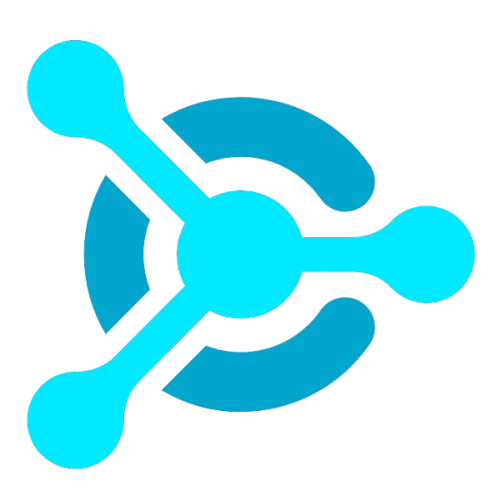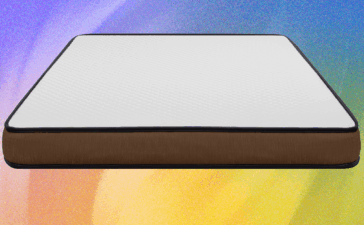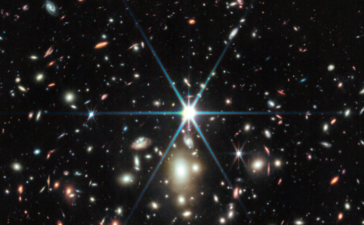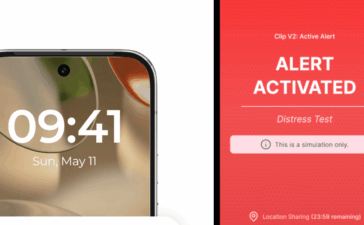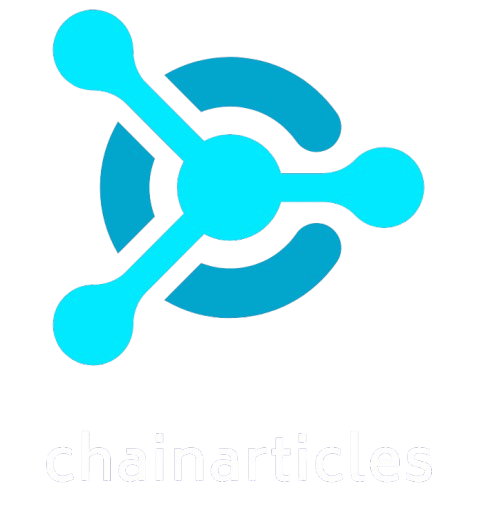If you regularly travel as part of your job, or frequently find yourself working from locations without Wi-Fi, then it’s essential to choose project management software with a fully-optimized mobile app. To help you find the best project management apps for mobile use, I’ve tested some of the top options and developed an ideal use case for each.
Top mobile project management apps comparison
In addition to affordable pricing, you want to ensure that your project management mobile app has certain key features. Here are some of the functions to look for when comparing mobile apps for project management.
| Offline use | Multiple project views | Team collaboration | Forever free plan | Pricing | |
|---|---|---|---|---|---|
| monday.com | Yes | Yes | Yes | Yes | $9 per user per month |
| ClickUp | Yes | Yes | Yes | Yes | $7 per user per month |
| Asana | Yes | Yes | Yes | Yes | $10.99 per user per month |
| Trello | Yes | Yes | Yes | Yes | $5 per user per month |
| Smartsheet | Forms only | Yes | Yes | Yes | $9 per user per month |
| Notion | No | Yes | Yes | Yes | $10 per user per month |
| Wrike | Yes | Yes | Yes | Yes | $10 per user per month |
ClickUp: Best for creating and updating tasks
Mobile app rating: 4.5/5
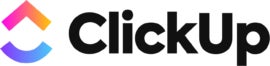
The ClickUp small business project management mobile app makes it easy to create or update new tasks. With the ClickUp app, you can also comment on tasks, assign work to team members, track time, check and clear notifications, edit custom fields, create notes, and view the dashboard. However, you must use the desktop interface for other tasks, such as whiteboards or Gantt view.
Why I chose ClickUp
I selected ClickUp because its mobile app makes it so easy to create new tasks, update existing ones, and check off completed ones. I also really like the high levels of customization offered by the project manager app. You can create automated workflows, personalize your dashboard, change templates, and edit your project views.
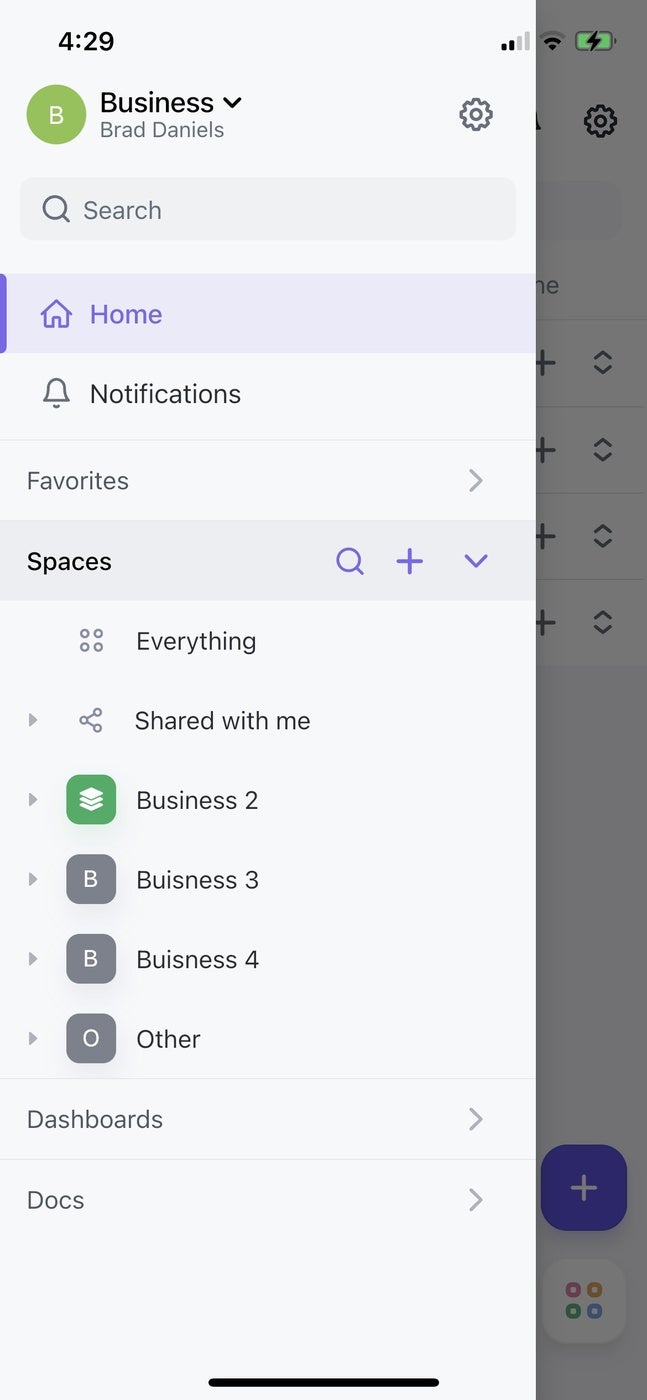
Pricing
- Free Forever: $0; best for personal use.
- Unlimited: $7 per user per month billed annually, or $10 per user per month billed monthly.
- Business: $12 per user per month billed annually, or $19 per user per month billed monthly.
- Enterprise: Quotes are available upon request.
Features
- More than 15 project views.
- More than 1,000 integrations.
- Built-in team chat messaging tool.
- Create documents, wikis, and knowledge bases.
Pros and cons
| Pros | Cons |
|---|---|
| Interface is colorful and easy to navigate. | Some users report occasional performance issues and lags. |
| Free Forever plan allows unlimited users. | Can present a learning curve due to the number of features. |
| 24/7 customer support for all plans. | Storage for the free plan is limited to 100MB. |
| Excellent customization options. | Must use the desktop app for a number of actions. |
For more information, read the full ClickUp review.
Asana: Best for offline use
Mobile app rating: 4/5
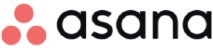
Not all mobile project management apps support offline use, but Asana does. Even if you don’t have an internet connection, you can still check your notifications, comment on tasks, change due dates or assignees, complete tasks, and more. Once you reconnect to the internet, the tasks will sync so that the rest of your team can see the changes you made. It even keeps a tally of your offline actions, and the count goes down as the changes sync.
Why I chose Asana
I chose Asana because of the offline functionality offered by its mobile app. I really appreciate that it will save changes to your device and sync once it reconnects. If your team members have to get work done with unreliable internet or cell service (for example, they frequently travel to conferences), check out Asana’s mobile project managing app.
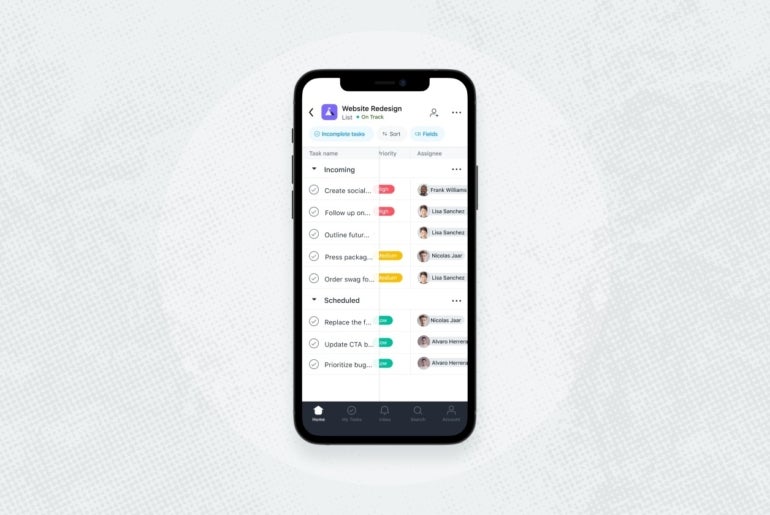
Pricing
- Basic: $0 per user per month for up to 15 people.
- Premium: $10.99 per user per month billed annually, or $13.49 per user per month billed monthly.
- Business: $24.99 per user per month billed annually, or $30.49 per user per month billed monthly.
- Enterprise: Contact the sales team for a custom quote.
Features
- Multiple project views available.
- Workflow builder helps standardize task execution.
- Document storage and management.
- Advanced reporting and analytics.
Pros and cons
| Pros | Cons |
|---|---|
| Mobile app available for offline use. | No native time tracking. |
| Great task management features. | No Gantt chart/timeline view on the free plan. |
| Free plan allows unlimited projects and tasks. | Advanced security features only available on the Enterprise plan. |
| Integrates well with third-party tools. | Not suitable for projects with complex dependencies. |
For more information, read the full Asana review.
Trello: Best for affordability
Mobile app rating: 4/5
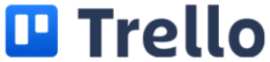
With paid plans starting at only $5 per person, Trello is one of the most affordable project management software. For that low starting price, you get access to an interface that makes creating and navigating kanban boards from your phone easy. It also offers excellent offline functionality, such as creating new boards, adding cards, and attaching pictures.
Why I chose Trello
I chose Trello because of its affordable paid plans, which cost less than many of its competitors. I also enjoyed using the mobile app, which offers an intuitive interface and a very low learning curve, ensuring that beginners will get the hang of it quickly.
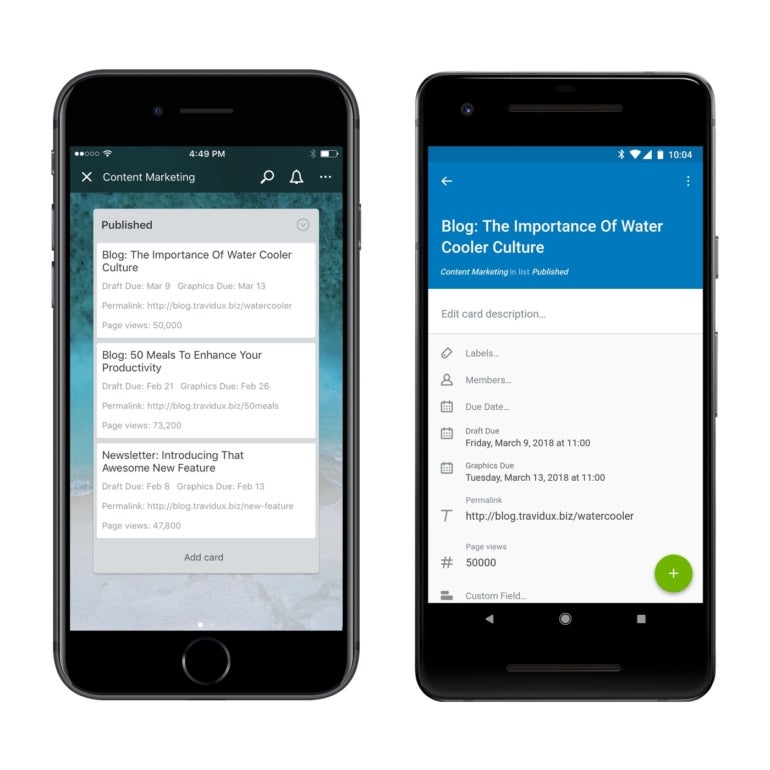
Pricing
- Free: Up to 10 boards per workspace.
- Standard: $5 per user per month if billed annually, or $6 per user per month if billed monthly.
- Premium: $10 per user per month if billed annually, or $12.50 per user per month if billed monthly. A free trial is available.
- Enterprise: $17.50 per user per month when billed annually.
Features
- Intuitive kanban boards.
- Built-in automation tool called Butler.
- Choose from card, board, timeline, table, calendar, dashboard, map, and workspace views.
- Good selection of native integrations.
Pros and cons
| Pros | Cons |
|---|---|
| Unlimited file storage on all plans. | Free plan limited to 10 boards per workspace. |
| Unlimited users on the forever free plan. | Project management features aren’t as robust as some competitors. |
| Seamless syncing with other Atlassian products. | Limited customization options. |
| Completely transparent pricing plans. | Reporting tools could be improved. |
For more information, read the full Trello review.
Smartsheet: Best for building forms
Mobile app rating: 3.5/5

Smartsheet’s mobile app includes multiple features that you can only get on the mobile app, and one of those is offline form submission—in fact, that’s the only offline feature currently offered by the mobile app. This means that you don’t need an internet connection to create forms and collect data from within your project management app, rather than a separate tool. You can use the mobile app for other things too, such as directly uploading a photo or GPS location.
Why I chose Smartsheet
I chose Smartsheet because its mobile app offers online form submission, eliminating the need for a second app and enabling consistent data collection. However, keep in mind that you will still need to use the web app for other tasks, such as building automated workflows and creating dashboards.
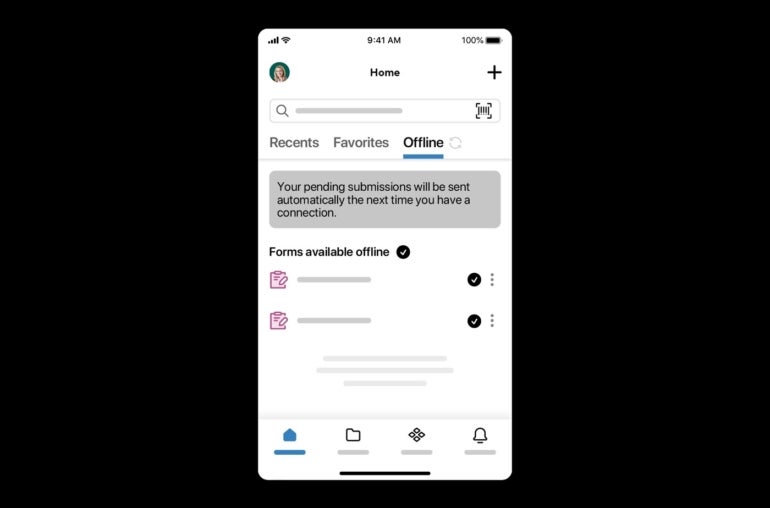
Pricing
- Pro: $9 per user per month billed annually, or $12 per user per month billed monthly. A free trial is available.
- Business: $19 per user per month billed annually, or $24 per user per month billed monthly. A free trial is available.
- Enterprise: Quotes are available upon request.
- Advanced Work Management: Quotes are available upon request.
Features
- Choose from grid, Gantt chart, calendar, and kanban board project views.
- Build flexible, automated workflows for repetitive tasks.
- Library of 280+ templates to choose from.
- Document storage and management included.
Pros and cons
| Pros | Cons |
|---|---|
| Offline form submission via the mobile app. | Free plan only supports two sheets. |
| Spreadsheet-inspired interface will feel familiar to many users. | Some features are add-on only. |
| Build your own app in the low-code WorkApps tool. | Document storage limited to 500MB on the free plan. |
| Free plan supports up to 100 automations a month. | Grid interface can feel outdated compared to some alternatives. |
For more information, read the full Smartsheet review.
Notion: Best for time management
Mobile app rating: 3.5/5
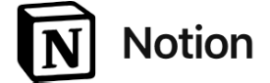
If you’re tired of trying to navigate two-way syncing between your calendar and your project management software, Notion has you covered. Notion offers a calendar app that seamlessly syncs with its project management app, making it an especially good choice for teams that need time management features. Notion isn’t really suitable for managing extremely complex projects with a lot of dependencies, but it will suffice for many people’s needs.
Why I chose Notion
I selected Notion because of its time management features, such as built-in scheduling and automated time zone calculations. This simple project management software also makes it easy for beginners to learn how to use both the desktop and mobile project management apps. You should know that Notion’s mobile app doesn’t offer any offline use, which is definitely a drawback.
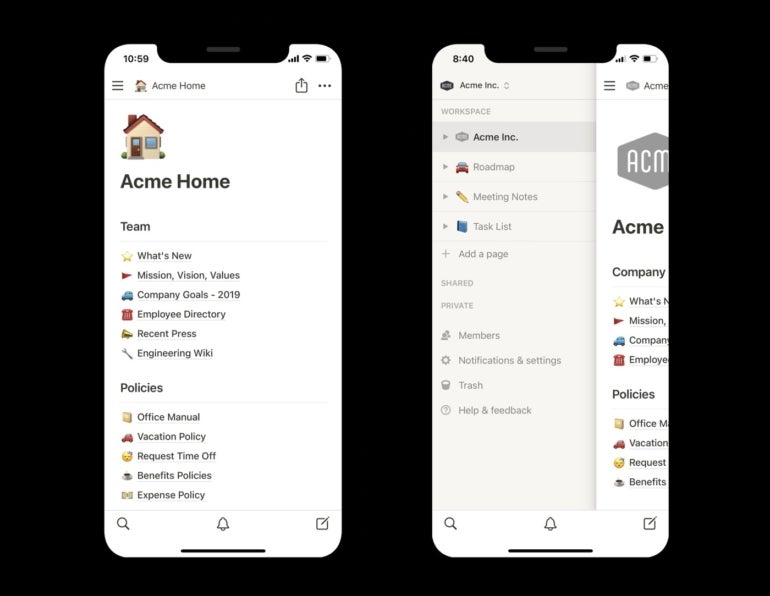
Pricing
- Free: No-cost plan with limited features.
- Plus: $10 per user per month billed annually, or $12 per user per month billed monthly.
- Business: $15 per user per month billed annually, or $18 per user per month billed monthly. A free trial is available.
- Enterprise: Custom quote.
Features
- Wiki and document creation.
- Customizable templates for different workflows.
- Multiple project views available.
Pros and cons
| Pros | Cons |
|---|---|
| Simple and well-organized user interface. | Offline use is extremely limited. |
| All-in-one productivity tool. | No Gantt charts. |
| Invite up to 10 guests on the free plan. | No time tracking. |
| Excellent community support. | Not suitable for managing complex projects. |
For more information, read the full Notion review.
Wrike: Best for complex projects
Mobile app rating: 4/5
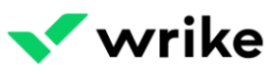
If you’re a certified project manager and need a team project management app that can handle complex tasks, Wrike offers advanced features such as project budgeting. It definitely presents a steep learning curve, but it can manage complex projects and dependencies for those willing to master its features. The mobile app makes it possible to monitor the status of your tasks and projects, access your reports and documents, and collaborate with teammates in real time.
Why I chose Wrike
I picked Wrike because of its advanced project management features, which are especially well-suited to project portfolio management. Its mobile app also offers a high degree of functionality, including allowing users to access all projects and tasks while on the go.
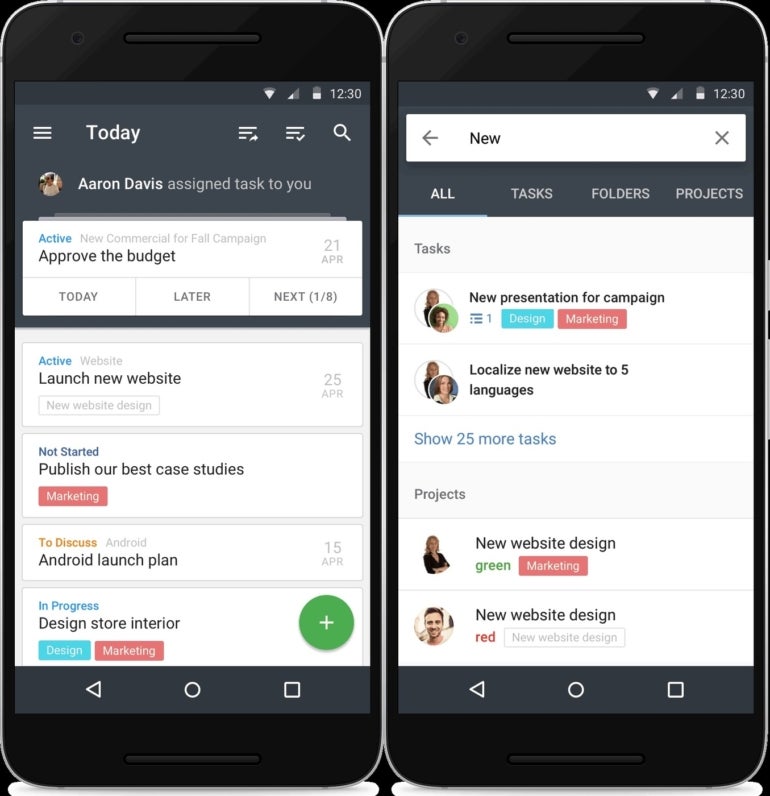
Pricing
- Free: $0 per user per month.
- Team: $9.80 per user per month.
- Business: $24.80 per user per month.
- Enterprise: Quotes are available upon request.
- Pinnacle: Quotes are available upon request.
Features
- Subtask management included on all plans.
- Automations available on paid plans.
- Folder hierarchy keeps documents organized.
- Voice assistant interaction available on mobile app.
- Custom request forms.
- Risk predictions.
- Billing and invoicing tools.
- File and video proofing.
- Forecast and visualize project risk with the analytics tool.
- Resource management features.
Pros and cons
| Pros | Cons |
|---|---|
| Well-organized and designed interface. | Free plan limits the number of active tasks. |
| Suitable for complex project portfolio management. | Team plan only supports up to 25 users. |
| Extremely powerful features and customizability. | Must upgrade to Business plan for time tracking and template creation. |
| Premium security and data privacy features. | Learning curve is very high compared to alternatives. |
For more information, read the full Wrike review.
How do I choose the best mobile project management app for my business?
When choosing the best mobile project management app for your needs, first consider how much you will be using the mobile or tablet apps. For instance, if you plan to be on desktop 80% of the time and mobile the remaining 20%, then a less robust app may not hinder you that much. If you plan to be on mobile the majority of the time, then you need to prioritize the app’s functionality.
When testing a free account or free trial, don’t only use the desktop or web app—download the mobile app on whatever device you plan to use it on and take it for a test drive. Be sure to also test the app on airplane mode to figure out how much you can get done when you’re offline.
If you travel a lot for business, definitely try to use the app during a trip before committing to an annual plan. You can always opt for a month-to-month plan first if the free trial period isn’t long enough to test a paid plan. If the plan works for you, then you can switch to an annual subscription later to save some money.
FAQ
What is a good app to use for project management?
monday.com is one of my most highly-ranked apps for project management and it works well for teams of different types and sizes. ClickUp is highly customizable and offers many features, the Asana app offers lots of offline functionality, and Trello is highly affordable and provides intuitive kanban boards. Smartsheet supports online forms and a traditional interface, Notion is easy for beginners to learn and provides an integrated calendar for time management, and Wrike is a good choice if you need to manage complex projects
How do I choose a project management tool?
To choose a project management tool, set a budget and make a list of your must-have qualifications, then assemble a shortlist of products that meet your criteria. If you’re not sure what features to look for, I recommend prioritizing task management, team collaboration, multiple project views, and both prebuilt and customizable templates. Sign up for free trials and free accounts so you can test the software yourself, and consider scheduling a call with the sales team if you have additional questions before making your final selection.
What is the best way to manage a project?
To manage a project, first define your scope, set your goals and deadlines, and assemble your team. After creating a project plan, use project management software to delegate work and track your progress. Check on your project reports regularly to see what’s working and what’s not, so you can make changes along the way. After the project is finished, debrief with your team and archive the project.
Methodology
I evaluated the best mobile project management apps by signing up for free trials and accounts and consulting user reviews and product documentation. I reviewed these team project management apps based on several criteria, including pricing, ease of use, user interface design and the steepness of the learning curve. I also weighed features like offline use, document management, automation, project views, and templates.